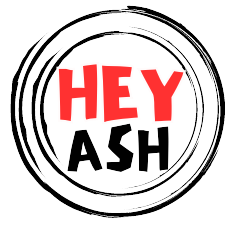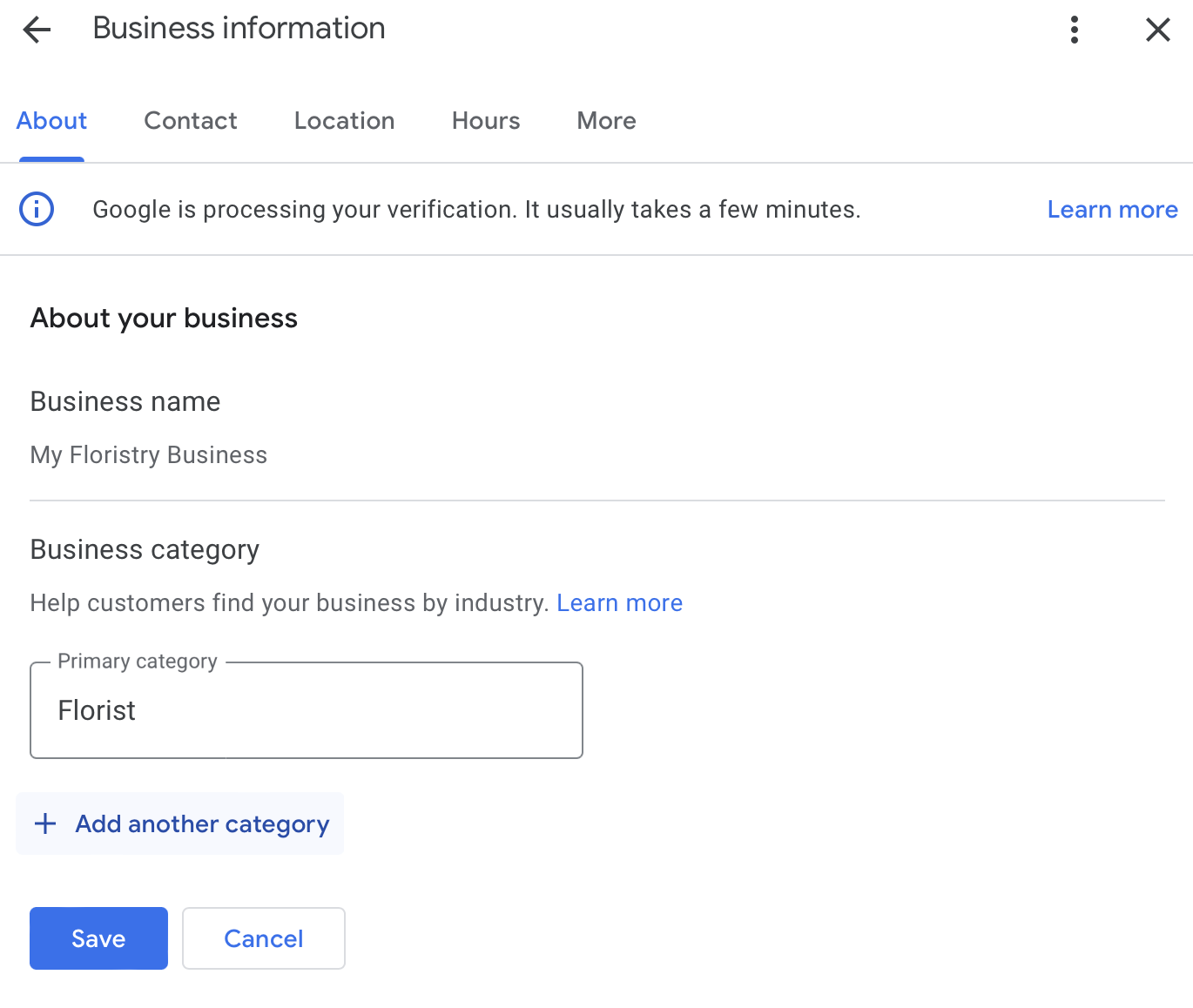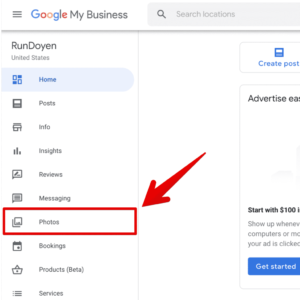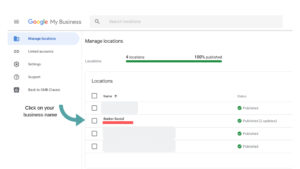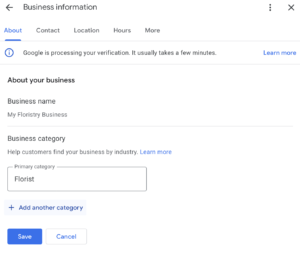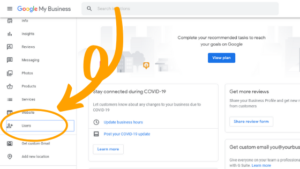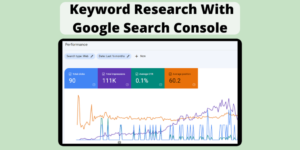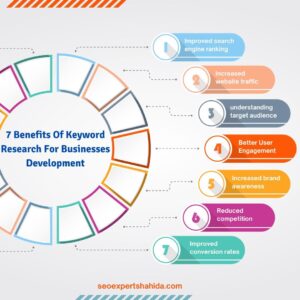To add keywords to Google My Business, include them in your business description and services sections. Use relevant keywords naturally to improve visibility.
Optimizing your Google My Business profile with the right keywords is crucial for local SEO. Accurate and relevant keywords help potential customers find your business when they search online. Including these keywords in your business description, services, and posts can improve your ranking on Google search results.
Consistency is key, so ensure the information matches your website and other online profiles. This strategy not only boosts your visibility but also attracts more local customers. By following these steps, you can effectively enhance your online presence and drive more traffic to your business.
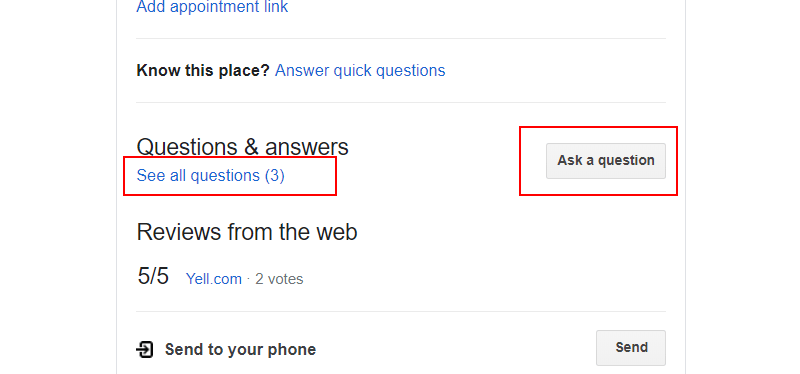
Credit: zanet.co.uk
Introduction To Google My Business
Google My Business (GMB) is a free tool. It helps businesses manage their online presence. It appears on Google Search and Maps. Creating a GMB profile is easy. It improves your local search visibility.
Importance Of Keywords For Local Seo
Keywords are crucial for local SEO. They help your business show up in local searches. Using the right keywords can boost your rankings. This means more people find your business online.
To choose the best keywords, think about what your customers search for. Use tools like Google Keyword Planner. Focus on local keywords. For example, instead of “plumber,” use “plumber in New York.”
Benefits Of Optimizing Your Google My Business Listing
Optimizing your GMB listing has many benefits. It helps your business stand out in local searches. It can increase your visibility on Google Maps.
Here are some benefits of optimizing your GMB listing:
- Increased Visibility: More people can find your business.
- Better Local Rankings: Show up higher in local search results.
- Engagement: Customers can easily contact you.
- Trust: A complete profile builds trust with customers.
Use keywords in your business description. Add them to your services and products. This can help you rank better in local searches.
Setting Up Your Google My Business Account
Creating a Google My Business account is essential for local SEO. It helps potential customers find your business easily online. Follow these steps to set up your account and start reaping the benefits.
Step-by-step Account Creation
- Go to Google My Business and click “Manage Now”.
- Sign in with your Google Account or create a new one.
- Enter your business name and click “Next”.
- Choose the correct business category.
- Add your business address or service area.
- Provide your contact details like phone number and website.
- Click “Finish” to complete the setup.
Verifying Your Business On Google
Verification is crucial for your business to appear on Google Maps and Search. Here’s how to verify your business:
- After setting up, you’ll be prompted to verify your business.
- Choose a verification method: Postcard, Phone, Email, or Instant.
- Follow the instructions for your chosen method. For example, if you choose postcard, wait for it to arrive with a code.
- Once you receive the code, enter it in your Google My Business account.
- Your business will be verified and fully active.
Setting up and verifying your Google My Business account is straightforward. It enhances your online presence and attracts local customers.
Identifying Effective Keywords
Effective keywords are the foundation of a successful Google My Business profile. They help your business appear in relevant searches. This increases the chances of attracting potential customers. Identifying the right keywords can be a game-changer.
Research Tools For Finding The Right Keywords
Using the right tools can simplify the process of finding keywords. Here are some popular tools:
- Google Keyword Planner: Free tool for keyword research. It offers search volume data and competition levels.
- Ubersuggest: Provides keyword suggestions and SEO metrics. It includes search volume, CPC, and competition.
- Ahrefs: Comprehensive SEO tool. It offers keyword data, backlink analysis, and competitor insights.
- SEMrush: All-in-one marketing tool. It includes keyword research, site audits, and position tracking.
Using these tools, create a list of potential keywords. Focus on keywords relevant to your business. Look for high search volume and low competition keywords.
Analyzing Competitor Keywords
Competitor analysis is a crucial step. It helps you understand which keywords are driving traffic to their profiles. Follow these steps:
- Identify your top competitors: Find businesses similar to yours in your area.
- Use tools like Ahrefs or SEMrush: These tools provide insights into competitors’ keywords.
- Analyze their Google My Business profiles: Look at their descriptions, categories, and reviews. Note the keywords they frequently use.
- Compile a list: List down the effective keywords your competitors use. Use these keywords to optimize your profile.
By analyzing competitor keywords, you can discover new opportunities. This helps you stay ahead in the competition. It ensures your business appears in more relevant searches.

Credit: daltonluka.com
Incorporating Keywords Into Your Profile
Adding keywords to your Google My Business profile can boost your visibility. It helps local customers find your business easily. By optimizing your profile, you can attract more potential clients.
Optimizing The Business Description
Your business description is crucial. Here, you can add relevant keywords. Ensure the description is clear and engaging.
- Use primary keywords at the beginning.
- Include secondary keywords naturally.
- Keep sentences short and easy to read.
Here is an example of a well-optimized description:
Welcome to
Joe's Coffee Shop, the best coffee shop in downtown.
We offer freshly brewed coffee and delicious pastries daily.
Using Keywords In Posts And Updates
Google My Business allows posts and updates. Use this feature to include keywords. Share news, events, or special offers.
- Write engaging posts with relevant keywords.
- Keep the content fresh and updated.
- Use hashtags to increase visibility.
For example, in a post, you might say:
Join us for a
coffee tasting event this Saturday at Joe's Coffee Shop!
Don't miss our specialty brews and artisan pastries.
Leveraging Keywords For Google My Business Features
Adding keywords to your Google My Business (GMB) profile can enhance visibility. Keywords help search engines understand your business. This increases your chances of appearing in relevant searches. GMB offers many features to embed keywords effectively. Here’s how you can leverage these features.
Adding Keywords To Photos And Videos
Photos and videos play a crucial role in your GMB profile. They attract potential customers and help in SEO. To add keywords to photos and videos:
- Use descriptive filenames containing keywords before uploading.
- Add keyword-rich descriptions and captions.
- Ensure metadata includes relevant keywords.
For example, if you own a bakery, use filenames like “fresh-bakery-cakes.jpg”. Add descriptions such as “Delicious fresh bakery cakes in New York.” This helps search engines link your media to relevant searches.
Utilizing Q&a And Reviews For Keyword Inclusion
Customer Q&A and reviews are powerful tools for keyword inclusion. They offer a natural way to add keywords. Here are some tips:
- Encourage customers to use specific keywords in reviews.
- Answer questions with keyword-rich responses.
- Thank reviewers using keywords in your replies.
For instance, if a customer asks, “Do you offer gluten-free options?”, reply with, “Yes, we offer a variety of gluten-free bakery items.” This not only answers the question but also enhances your keyword strategy.
Encouraging satisfied customers to leave detailed reviews can also boost your keyword density. A review like “Great gluten-free cakes in New York!” can significantly improve your search visibility.
| Feature | How to Add Keywords |
|---|---|
| Photos and Videos | Use descriptive filenames, captions, and metadata. |
| QA | Answer with keyword-rich responses. |
| Reviews | Encourage customers to use specific keywords. |
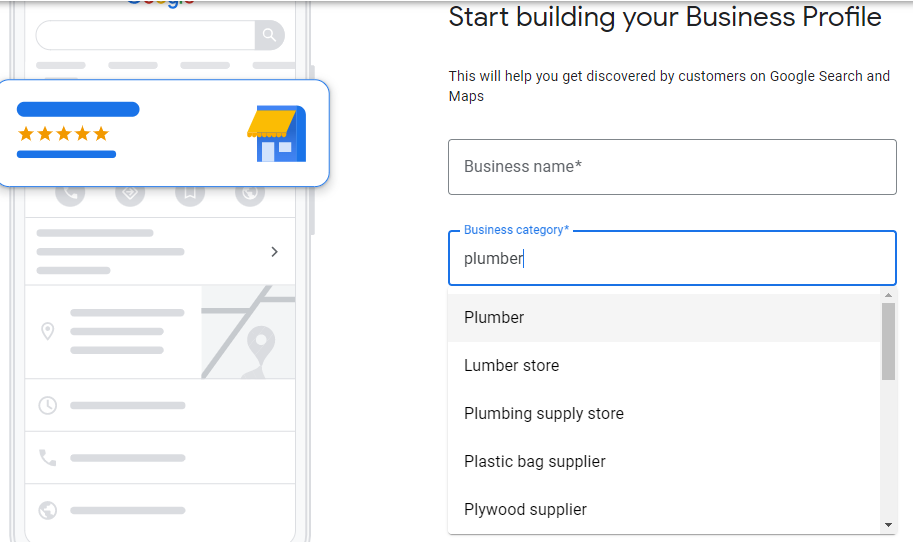
Credit: localranking.com
Monitoring Performance And Adjusting Strategy
Once you have added keywords to your Google My Business profile, it is crucial to monitor their performance. This helps in understanding how well your keywords are working. Based on the data, you can adjust your strategy to improve visibility and engagement.
Tracking Visibility And Engagement
To track visibility, use the Google My Business Insights tool. This tool shows how often your business appears in search results. It also shows how users interact with your profile. Look at metrics like:
- Search Views: How many times your business appears in search results.
- Map Views: How many times your business is viewed on Google Maps.
- Website Clicks: How many users click through to your website.
- Calls: How many users call your business directly from the profile.
- Direction Requests: How many users request directions to your location.
These metrics help in understanding your business’s visibility and user engagement. Regularly check these metrics to stay updated.
Revising Keywords Based On Performance Data
Based on the performance data, you may need to revise your keywords. If certain keywords are not performing well, consider replacing them with more relevant ones. Follow these steps:
- Identify underperforming keywords using the insights tool.
- Research new keywords using tools like Google Keyword Planner.
- Update your profile with new, relevant keywords.
Make sure the new keywords align with your business and services. Consistently monitor the performance of these new keywords and adjust as necessary.
By tracking and revising keywords, you can ensure your Google My Business profile remains optimized and effective.
Frequently Asked Questions
How Do I Register Keywords On Google?
You can’t directly register keywords on Google. Use Google Ads for paid campaigns and optimize your website for SEO.
How Do I Add Tags In My Google Business Profile?
Log in to your Google Business Profile. Go to the Info section. Add tags under the “Services” or “Attributes” options. Save changes.
How Do I Add Seo To My Google Business Profile?
Optimize your Google Business Profile by adding relevant keywords, updating business information, and uploading high-quality images. Encourage customer reviews and respond promptly. Use accurate business categories and add a detailed business description.
How Do I Add Keywords To My Search Engine?
To add keywords to your search engine, access your website’s backend. Use meta tags, titles, and descriptions. Incorporate keywords naturally in your content. Use keyword-rich URLs. Optimize images with alt text.
How To Add Keywords To Google My Business?
Add keywords in your business description and services section. Use relevant keywords naturally within your content.
Conclusion
Optimizing your Google My Business listing with the right keywords boosts visibility. Follow these steps to attract more local customers. Consistent updates and keyword research are essential for staying competitive. Implement these tips and watch your business grow. Stay proactive and monitor your performance regularly for best results.