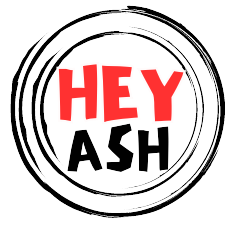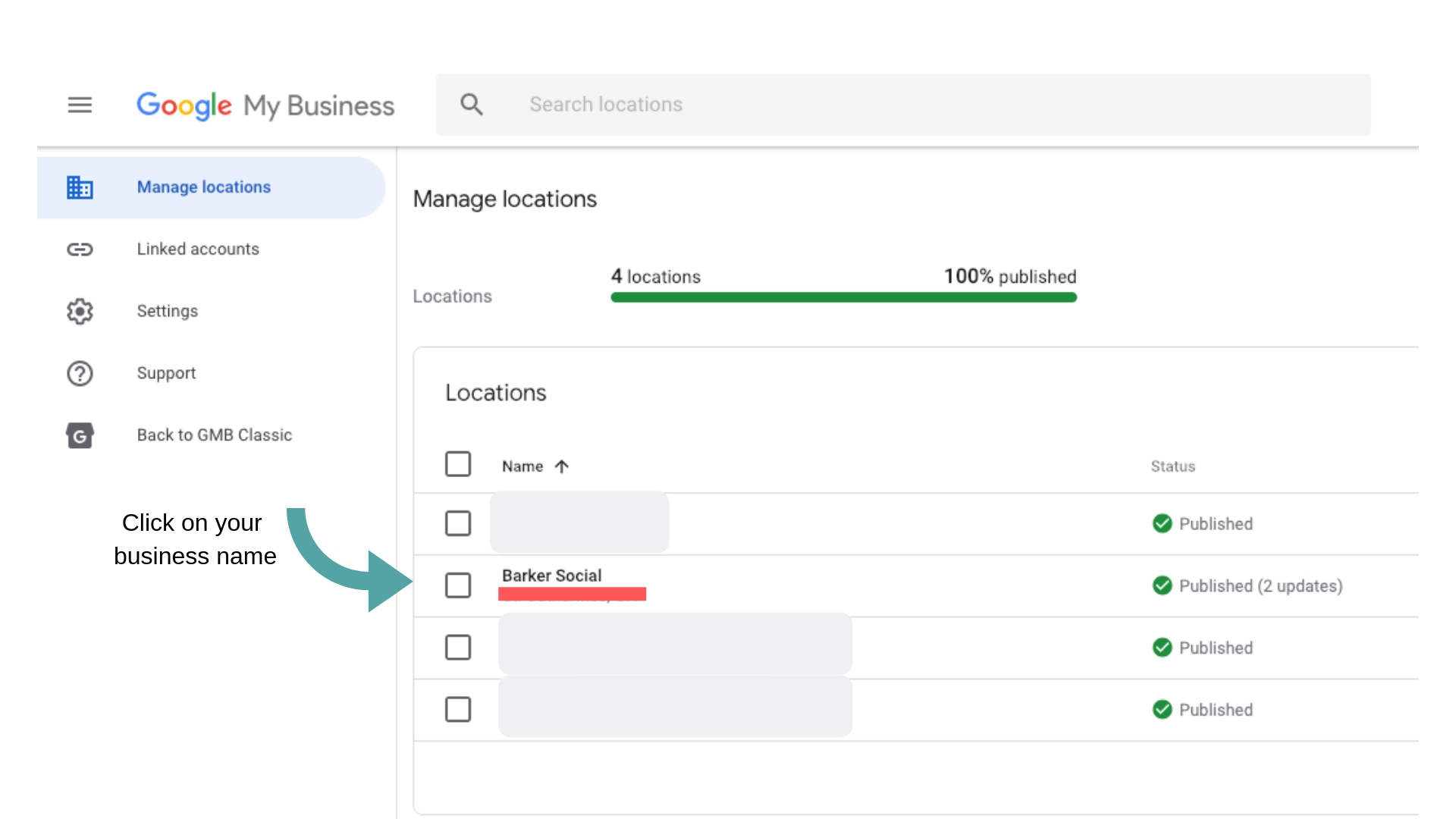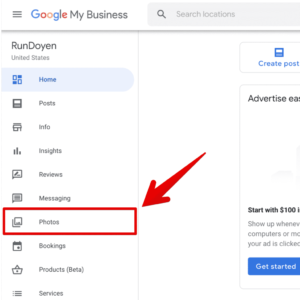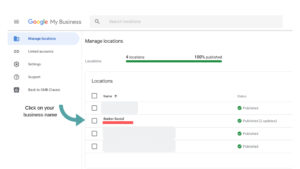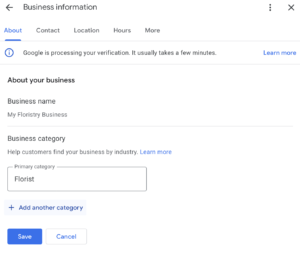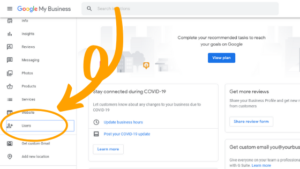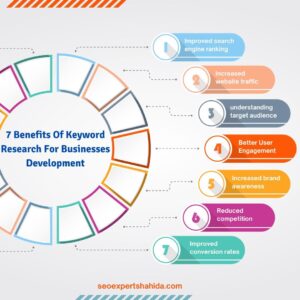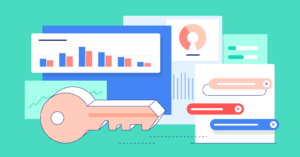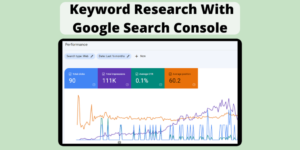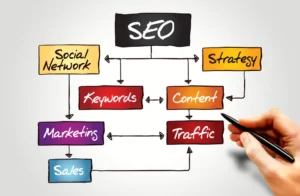To add a manager to Google My Business, sign in to your account and select “Users” from the menu. Click the “Invite New Users” button and enter the manager’s email address.
Google My Business helps businesses manage their online presence. Adding a manager can streamline tasks and improve efficiency. Managers can update business information, respond to reviews, and post updates. This delegation allows business owners to focus on core activities. It’s important to choose a trusted individual for this role.
The process is simple and takes only a few minutes. By sharing access, you ensure that your business information stays accurate and current. Effective management of your Google My Business profile can enhance your online visibility and attract more customers.

Credit: www.thirdmarblemarketing.com
Introduction To Google My Business
Google My Business (GMB) is a free tool for businesses. It helps manage their online presence across Google, including Search and Maps. By creating a GMB listing, businesses can provide important information. This includes their address, hours of operation, and contact details. GMB also allows businesses to engage with customers. They can respond to reviews, post updates, and share photos. This enhances visibility and helps attract new customers.
Benefits Of Multiple Managers
Adding multiple managers to your GMB account has many benefits. It allows for better management of your business information. Different managers can handle specific tasks. This ensures that the information is always up-to-date. Multiple managers can also respond to customer reviews quickly. This improves customer engagement and satisfaction.
| Benefit | Details |
|---|---|
| Updated Information | More managers mean information is updated regularly. |
| Quick Responses | Managers can respond to customer reviews swiftly. |
| Task Allocation | Different managers can handle specific tasks. |
Roles In Google My Business
In GMB, there are three main roles: Owners, Managers, and Site Managers. Each role has different permissions and responsibilities. The Owner has full control of the account. They can add or remove other users and edit all business information. The Manager can edit business information and respond to reviews. They cannot add or remove users. The Site Manager has limited access. They can update business information but cannot manage users.
- Owner: Full control, manage users, edit all info.
- Manager: Edit info, respond to reviews, no user management.
- Site Manager: Update info, limited access, no user management.
Understanding these roles helps in efficient management of your GMB account. Assigning the right roles to team members ensures smooth operations. This helps in maintaining accurate and up-to-date business information.
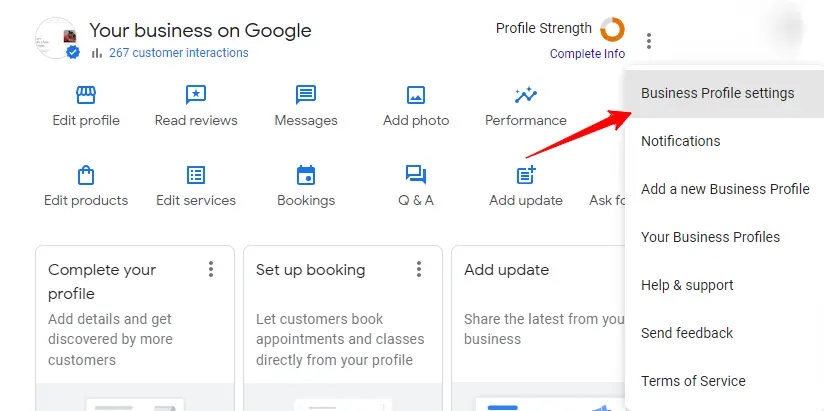
Credit: gmbbriefcase.com
Prerequisites For Adding Managers
Before adding managers to your Google My Business (GMB) account, you need to meet certain prerequisites. These steps ensure a smooth process and help you manage your business listing effectively.
Ownership Verification
The first requirement is Ownership Verification. Only the verified owner can add managers to the GMB account. To verify ownership, follow these steps:
- Sign in to your Google My Business account.
- Select the business you want to manage.
- Click Verify Now.
- Follow the on-screen instructions.
Verification can be done via phone, email, or mail. Choose the best option for you.
Understanding User Permissions
Next, you need to understand the User Permissions available on Google My Business. There are three types of user roles:
| Role | Permissions |
|---|---|
| Owner | Full control over the account. Can add or remove users. |
| Manager | Manage business info, respond to reviews, and post updates. |
| Site Manager | Limited access to manage business info and photos. |
Choose the appropriate role for each person you add. This ensures they have the right level of access.
Navigating To The Users Section
Adding a manager to your Google My Business account is easy. It can help you better manage your business profile. Follow these simple steps to navigate to the users section.
Accessing Google My Business
First, you need to access your Google My Business account.
- Open your web browser.
- Go to the Google My Business website.
- Click the “Sign In” button.
- Enter your Google account credentials.
Locating User Management Settings
Once logged in, you need to locate the user management settings.
- On the left-hand menu, click on “Users”.
- A new window will open showing current users and their roles.
| Step | Action |
|---|---|
| 1 | Open the Google My Business website. |
| 2 | Sign in with your Google account. |
| 3 | Click on “Users” from the left-hand menu. |
| 4 | View current users and their roles. |
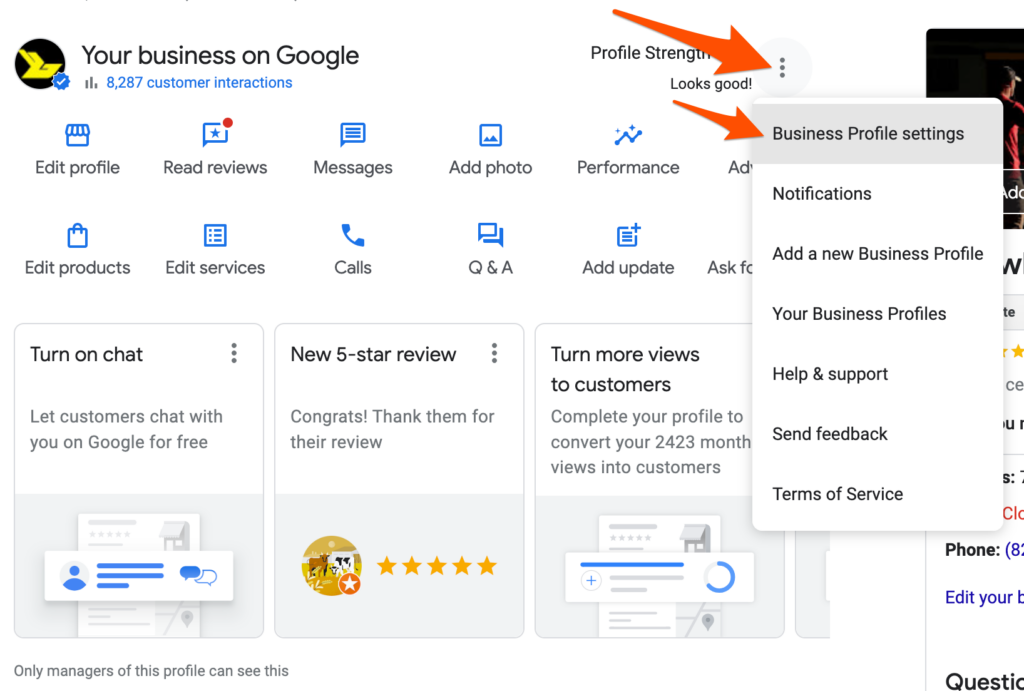
Credit: ragoncreative.com
The Process Of Adding A Manager
Adding a manager to your Google My Business account is essential. It helps in delegating tasks and ensuring smooth operations. This guide will help you understand the steps.
Inviting New Users
To start, you need to invite new users. Follow these steps:
- Open your Google My Business account.
- Click on the Users tab in the menu.
- Click the Invite New Users button.
- Enter the email address of the person you want to invite.
- Select their role from the dropdown menu.
- Click Invite to send the invitation.
Assigning Manager Role
Next, assign the manager role to the new user. Follow these steps:
- Go back to the Users tab.
- Find the user you invited.
- Click on the dropdown menu next to their name.
- Select Manager from the list of roles.
- Click Save to confirm the role assignment.
Use the table below to see the different roles and their permissions:
| Role | Permissions |
|---|---|
| Owner | Full access to all features and settings. |
| Manager | Can edit business info, manage users, and respond to reviews. |
| Site Manager | Can edit business info but cannot manage users. |
Following these steps will help you manage your Google My Business account effectively.
After Inviting A Manager
After inviting a manager to your Google My Business account, there are several steps to complete. This ensures the manager can access and manage the account effectively.
Manager’s Acceptance Process
Once you invite a manager, they receive an email. This email contains a link to accept the invitation. They need to click this link. After clicking, they must sign in to their Google account. If they do not have a Google account, they need to create one.
After signing in, they will see the invitation again. They must click “Accept”. This confirms their role as a manager for your Google My Business account. Now, they can access and manage the business details.
Troubleshooting Common Issues
If the manager does not receive the email, check the spam folder. Sometimes, emails get filtered incorrectly. Ensure the email address you used is correct. Mistyped emails will not reach the intended person.
Another common issue is the manager not seeing the invitation link. In this case, resend the invitation. Go to the “Users” section in Google My Business. Find the manager’s name and click “Resend Invitation”.
If the manager still cannot accept the invitation, try using a different browser. Sometimes, browser issues can block the process.
If all else fails, remove the manager and invite them again. Go to “Users”, click the three dots next to their name, and select “Remove”. Then, re-invite them as before.
| Issue | Solution |
|---|---|
| Email not received | Check spam folder, verify email address |
| Invitation link not visible | Resend invitation, use a different browser |
| Persistent issues | Remove and re-invite manager |
Best Practices For Managing Users
Managing users in Google My Business is crucial. It ensures your business information is accurate and secure. Follow these best practices to maintain control and safety.
Regularly Review User Access
Regularly review user access to your Google My Business account. Remove users who no longer need access. Keep your list of users updated to maintain control.
| User Role | Description | Action |
|---|---|---|
| Owner | Full access to all features | Review monthly |
| Manager | Limited access to manage listings | Review quarterly |
| Site Manager | Access to manage locations | Review biannually |
Maintaining Security And Control
Maintaining security and control is vital. Use strong, unique passwords for your account. Enable two-step verification for added security.
Only grant access to trusted individuals. Monitor user activities regularly. Be alert for any unusual behavior.
- Strong Passwords: Use complex passwords.
- Two-Step Verification: Add an extra layer of security.
- Trusted Users: Only give access to trusted people.
- Monitor Activity: Regularly check user activities.
Frequently Asked Questions
How Do I Add Managers To My Google Business Profile?
To add managers to your Google Business Profile, log in, go to “Users,” click the plus icon, and enter their email.
How Do I Add A Manager To Google My Business 2024?
To add a manager in Google My Business 2024, sign in, select your business, click “Users,” then “Add users,” and assign the role.
How Do You Add Someone To Your Google My Business Account?
To add someone to your Google My Business account, sign in, click “Users,” then “Add users,” enter their email, and choose a role.
How Do I Create A Google Business Manager?
To create a Google Business Manager, sign in to Google Business. Click “Add Your Business” and follow the prompts. Verify your business via phone, email, or mail.
How To Add A User To Google My Business?
Go to your Google My Business dashboard, select “Users,” then click the “Invite new users” button.
Conclusion
Mastering how to add a manager to Google My Business can streamline your operations. It helps in delegating tasks and improving efficiency. Follow the steps outlined to ensure a smooth process. With the right team, your online presence will thrive, attracting more customers and boosting your business success.