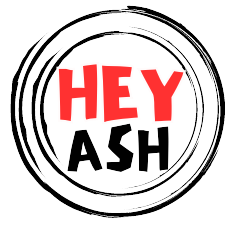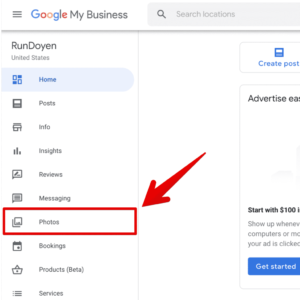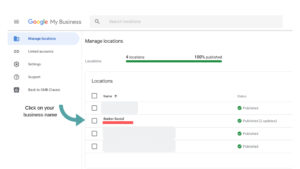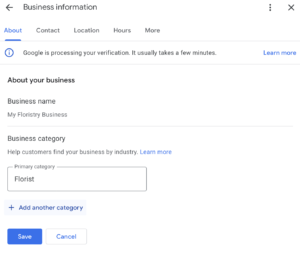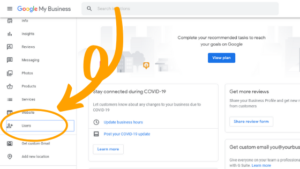To add users to Google My Business, log into your account, select your location, and click “Users” on the menu. Add the user’s email and select their role.
Google My Business helps businesses manage their online presence across Google, including Search and Maps. Adding users to your Google My Business account allows multiple people to manage and update your business information efficiently. This feature is particularly useful for businesses with multiple locations or those requiring collaborative management.
By adding users with specific roles, you ensure your business information remains accurate and up-to-date. This collaborative approach helps improve local SEO, enhances customer engagement, and maintains the integrity of your business details across Google’s platform.

Credit: wearechain.co.uk
Introduction To Google My Business
Google My Business is a free tool. It helps businesses manage their online presence. With this tool, you can update your business information. This includes address, phone number, and hours. You can also respond to reviews and post updates.
Adding users to your Google My Business account is crucial. It allows multiple people to manage the business profile. This can improve efficiency and ensure timely updates. Below, we explain the benefits and types of user roles available.
Benefits Of Adding Users
- Shared Responsibility: Multiple users can manage the account.
- Timely Updates: Ensure information is current and accurate.
- Improved Customer Interaction: Respond to reviews and messages promptly.
- Access Control: Assign different roles with specific permissions.
Types Of User Roles Available
| Role | Permissions |
|---|---|
| Owner | Full access, can add and remove users. |
| Manager | Can edit business info, respond to reviews. |
| Site Manager | Can update business hours, respond to questions. |
Choosing the right role ensures proper management. This helps in maintaining a professional online presence. Each role has specific permissions. This allows you to delegate tasks effectively.
Prerequisites For Adding Users
Adding users to Google My Business helps manage listings efficiently. Before adding users, ensure certain prerequisites are met. This section covers the essential requirements.
Ownership Verification
First, verify your ownership of the business. Only verified owners can add users.
Follow these steps:
- Sign in to Google My Business.
- Find your business listing.
- Complete the verification process.
Verification ensures you have authority over the listing.
Understanding Google Account Requirements
Users must have a Google Account to be added.
Check these requirements:
- Valid Gmail address.
- Active Google account.
If a user lacks an account, they need to create one.
Ensure all users have the necessary credentials.
Step-by-step User Invitation Process
Adding users to your Google My Business account helps in managing your business profile. This process is simple if you follow the correct steps. Here’s a detailed guide to assist you.
Navigating To User Management
First, open your Google My Business account. Then, select the location you want to manage. On the left-hand menu, click on User Management. This will open the user management panel.
Sending Invitations To New Users
In the user management panel, click on the Invite New Users button. A new window will pop up.
- Enter the email address of the person you want to invite.
- Select the role for the new user. Choose from Owner, Manager, or Site Manager.
- Click on the Invite button to send the invitation.
The invited user will receive an email. They need to accept the invitation to gain access.
| Role | Permissions |
|---|---|
| Owner | Full control over the account. |
| Manager | Can edit business information and manage users. |
| Site Manager | Can manage location-specific tasks. |
Managing User Permissions
Managing user permissions in Google My Business is essential. It helps control who can edit and view your business details. Proper management keeps your business secure and well-maintained.
Adjusting Access Levels
Google My Business offers different access levels:
- Owner: Full control, can manage all settings.
- Manager: Can edit business info but can’t add or remove users.
- Site Manager: Limited access, mainly for site-related tasks.
To change a user’s access level:
- Open Google My Business.
- Select the location you want to manage.
- Click Users from the menu.
- Find the user whose role you want to change.
- Click the role dropdown next to their name.
- Choose the new role and click Save.
Revoking User Access
Sometimes, you may need to remove a user. This ensures only trusted people can manage your business.
To revoke user access:
- Go to Google My Business.
- Choose the location to manage.
- Click Users from the menu.
- Find the user you want to remove.
- Click the X next to their name.
- Confirm by clicking Remove.
Revoking access helps maintain your business’s security.
Best Practices For User Management
Managing users on Google My Business (GMB) is crucial. Proper user management ensures accuracy and accountability. Follow these best practices to keep your GMB account secure and efficient.
Regularly Reviewing User Activity
Regularly check user activity on your GMB account. Monitor who makes changes and updates. This helps you spot any unusual or incorrect changes quickly.
Create a schedule for reviewing user activity. Weekly or monthly reviews work best. Use the GMB dashboard to see recent changes and updates. Keep track of any discrepancies or unauthorized changes.
| Review Frequency | Benefits |
|---|---|
| Weekly | Quickly catch errors and unauthorized changes. |
| Monthly | Ensure all data is accurate and up-to-date. |
Setting Clear Guidelines For Users
Set clear guidelines for users on your GMB account. Define roles and responsibilities. Each user should know their tasks and limits.
Use the following list to establish guidelines:
- Define Roles: Assign specific roles to each user.
- Set Permissions: Limit access based on user roles.
- Provide Training: Educate users on GMB features and best practices.
By setting guidelines, you reduce the risk of mistakes. Clear roles help users perform their tasks effectively.

Credit: www.semibold.co.uk
Troubleshooting Common Issues
Adding users to your Google My Business account can sometimes be tricky. You may face problems like invitations not being delivered or permission errors. Here’s how to solve these common issues.
Resolving Invitation Delivery Problems
Sometimes, the user might not receive your invitation. This can happen due to several reasons. First, make sure the email address is correct. A small typo can cause big problems.
Check the spam or junk folder of the invitee’s email account. Sometimes, the invitation email lands there. If the email is still not found, try resending the invitation.
You can also ask the user to add no-reply@google.com to their email contacts. This can help in receiving the invitation email directly in the inbox.
Fixing Permission Error Messages
Sometimes, users receive a permission error message when trying to access the Google My Business account. First, ensure you are using the correct Google account.
Verify that the user has accepted the invitation. If the invitation is not accepted, they will not have access. You can check the status in the “Users” section of your Google My Business account.
If the user has accepted the invitation but still faces issues, try removing and re-adding the user. Sometimes, this can resolve the problem.
Here is a quick step-by-step guide to fix permission errors:
- Go to your Google My Business account.
- Click on the “Users” section.
- Find the user with the error.
- Remove the user.
- Re-invite the user with the same email.
If none of these steps work, contact Google My Business support. They can provide additional help and troubleshoot the issue further.

Credit: www.youtube.com
Frequently Asked Questions
How Do I Add A User To Google My Business Account?
To add a user to Google My Business, log in to your account. Go to “Users” and click the “Add users” button. Enter the user’s email address, choose a role, and click “Invite. “
How Do I Give Someone Access To My Google My Business Account?
Go to your Google My Business account. Click “Users” in the menu. Add the person’s email. Select their role. Click “Invite. “
Can You Have Multiple Users In Google My Business?
Yes, you can have multiple users in Google My Business. Assign different roles like Owner, Manager, or Site Manager.
How Do I Add A User To My Google Account?
To add a user to your Google Account, go to your account settings. Select “Manage users” and click “Add user. ” Fill in the required details and save.
How Do I Add Users To Google My Business?
Go to your Google My Business dashboard. Select “Users” and click the “Add users” button. Enter their email addresses.
Conclusion
Adding users to Google My Business is straightforward and beneficial. Follow the steps to enhance your business’s online presence. Empower team members by granting access. Stay organized and keep your business information updated. Implement these tips and watch your local SEO improve.
Get started today and see the difference!