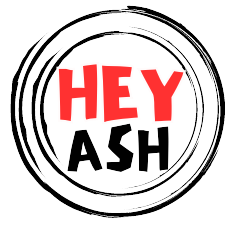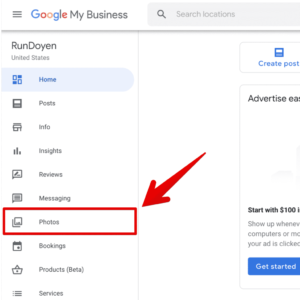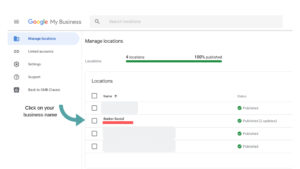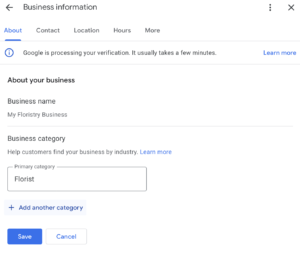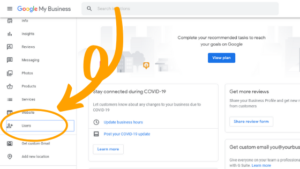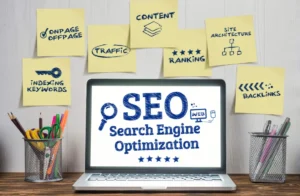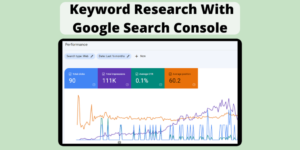To delete your Google My Business account, sign in and select the business you want to remove. Click “Remove Listing” under “Info.”
Deleting a Google My Business account can seem daunting, but it is a straightforward process. Managing your business’s online presence is crucial, and sometimes removing a listing is necessary. Whether the business has closed, moved, or no longer needs a Google presence, deleting the account ensures accurate online information.
This action helps maintain the integrity of search results and prevents outdated or incorrect data from confusing potential customers. Following the correct steps to delete your Google My Business account will ensure a smooth process, keeping your digital footprint clean and relevant.

Credit: support.google.com
Introduction To Google My Business Deletion
Google My Business (GMB) is essential for local businesses. It helps manage online presence across Google, including Search and Maps. Sometimes, you may need to delete your GMB account. This guide will help you understand the deletion process.
Reasons For Account Removal
- Business Closure: Your business has permanently closed.
- Duplicate Listings: Multiple GMB listings for the same business.
- Rebranding: Changing your business name or ownership.
- Privacy Concerns: Keeping your business information private.
Impact On Online Presence
Deleting your GMB account affects your online visibility. Below are some possible impacts:
| Impact | Description |
|---|---|
| Search Rankings | Your business may rank lower in search results. |
| Customer Reviews | All reviews associated with the account will be lost. |
| Local SEO | Local search engine optimization will be affected. |
| Verified Information | Your verified business information will no longer appear. |
Consider these impacts before deleting your GMB account. You may want to explore other options first.
Pre-deletion Checklist
Before deleting your Google My Business (GMB) account, it’s crucial to follow a pre-deletion checklist. This ensures you safeguard important information and keep your customers informed. Below are key steps you should take before proceeding with the deletion.
Backing Up Data
Ensure you back up all essential data from your GMB account. This includes:
- Customer reviews
- Photos and videos
- Business insights
To back up your data:
- Log in to your GMB account.
- Navigate to the ‘Info’ tab.
- Download all relevant files.
Keeping a copy of this data can be valuable for future use.
Notifying Customers
Inform your customers about the upcoming changes. This helps maintain trust and transparency. You can notify them through:
- Email newsletters
- Social media posts
- Website announcements
Here is a sample message you can use:
Dear Customers, We want to inform you that our Google My Business account will be deleted soon. Please follow us on our website and social media for updates. Thank you for your continued support! Best regards, [Your Business Name]
Timely communication ensures your customers are well informed and can reach you through other channels.
Step-by-step Deletion Process
Deleting your Google My Business account can seem daunting. This guide provides a step-by-step deletion process to simplify the task. Follow these steps to ensure your business information is removed effectively.
Navigating To Account Settings
First, open your browser and go to the Google My Business website. Login using your business account credentials. Once logged in, you will see the dashboard. Locate the menu on the left-hand side.
In the menu, find and click on the ‘Settings’ option. This will take you to the account settings page. Here, you can manage all aspects of your Google My Business account.
Selecting The Delete Option
On the settings page, scroll down to find the ‘Delete Account’ option. Clicking on this will prompt a confirmation message. Make sure to read the message carefully.
Confirm your decision by clicking the ‘Delete’ button. Your account will be deleted. It may take a few days for the deletion to be fully processed.
| Step | Action |
|---|---|
| 1 | Open Google My Business website |
| 2 | Login with your business account |
| 3 | Navigate to ‘Settings’ |
| 4 | Select ‘Delete Account’ |
| 5 | Confirm deletion |
Make sure you want to delete the account. This action is irreversible. Your business information will be removed from Google search results.

Credit: ardentgrowth.com
Troubleshooting Common Issues
Deleting your Google My Business account can be tricky. You may face several issues during the process. This section will help you troubleshoot common problems.
Account Recovery Options
If you can’t access your account, recovery options are available. Follow these steps to recover your account:
- Go to the Google Account Recovery page.
- Enter your email address and click “Next”.
- Follow the on-screen instructions to verify your identity.
- Once verified, reset your password and access your account.
If this doesn’t work, try using a different recovery email or phone number.
Contacting Google Support
If recovery options fail, contact Google Support for help. Follow these steps to reach out:
- Visit the Google My Business Help Center.
- Click on “Contact Us” at the bottom of the page.
- Choose the issue you are facing from the list.
- Follow the prompts to chat or email with a support agent.
Provide as much detail as possible about your issue. This helps the support team assist you better.
| Issue | Solution |
|---|---|
| Forgot Password | Use the account recovery steps |
| Lost Access to Email | Try using a recovery phone number |
| Hacked Account | Contact Google Support immediately |
By following these steps, you can resolve most issues when trying to delete your Google My Business account. Always keep your recovery info updated to avoid future problems.
Alternatives To Deletion
Deleting your Google My Business (GMB) listing is not always the best option. There are several alternatives to deletion that you may find more suitable. Here are some effective ways to manage your listing without deleting it entirely.
Temporarily Disabling Listings
If you need a break or are undergoing renovations, you can temporarily disable your listing. This keeps your business information safe and lets you reactivate it later.
- Log in to your Google My Business account.
- Navigate to the listing you want to disable.
- Click on the ‘Info’ tab.
- Find the ‘Close or remove this listing’ option.
- Select ‘Mark as temporarily closed’.
This will inform your customers that your business is temporarily closed. You can easily change the status back to open later.
Transferring Ownership
If you are no longer managing the business, you can transfer ownership to someone else. This is a good solution if you are selling your business or stepping down.
- Log in to your Google My Business account.
- Go to the ‘Users’ section.
- Click on ‘Add users’.
- Enter the email address of the new owner.
- Select ‘Owner’ as the role and click ‘Invite’.
The new owner will receive an email invitation. Once they accept, the ownership will be transferred.
These alternatives to deletion can help you maintain your business presence online without losing valuable information.

Credit: zanet.co.uk
Post-deletion Actions
You’ve deleted your Google My Business listing. What comes next? Post-deletion actions are crucial. They ensure your business remains in control. Let’s explore the steps.
Monitoring Online Footprint
After deletion, monitor your online presence. Your business can still appear in searches. Regular checks are necessary.
- Search your business name on Google.
- Check for outdated information.
- Update or remove old links.
Set Google Alerts for your business. This helps you stay updated. You’ll get notifications about mentions online.
| Action | Frequency |
|---|---|
| Google Search | Weekly |
| Review Links | Monthly |
| Update Information | As Needed |
Considering Future Listings
Think about future Google My Business listings. They can help new ventures. Plan your next steps carefully.
- Decide if a new listing is needed.
- Gather accurate business details.
- Create a new Google My Business account.
Ensure your new listing is up-to-date. This builds trust with potential customers.
Frequently Asked Questions
How Do I Permanently Delete My Google Business?
To permanently delete your Google Business, log into Google My Business, select the business, and click “Remove Business” in the settings. Confirm the deletion.
What Happens If You Delete Your Google My Business Account?
Deleting your Google My Business account removes your business listing from Google Maps and search results. Customers can’t find your business online.
Will Deleting Google Business Account Delete Reviews?
Deleting your Google Business Account will remove your business listing and associated reviews permanently.
How Do I Delete My Business Manager Account?
To delete your business manager account, go to Business Settings, select Business Info, and click Permanently Delete. Confirm deletion.
How Do I Delete My Google My Business?
To delete your Google My Business, log into your account, go to settings, and select ‘Remove Business. ‘
Conclusion
Deleting your Google My Business account is straightforward with these steps. Ensure you follow each step carefully. This will help you manage your online presence effectively. Remember, once deleted, your business information will no longer appear on Google. Make informed decisions to maintain your business visibility.