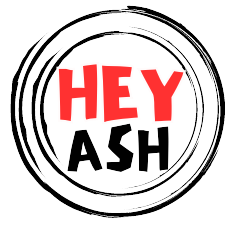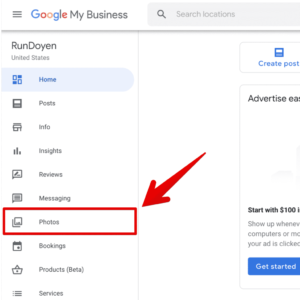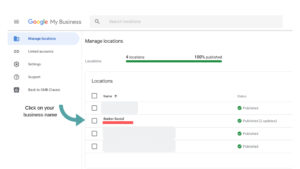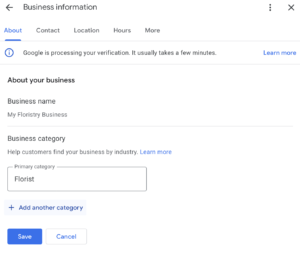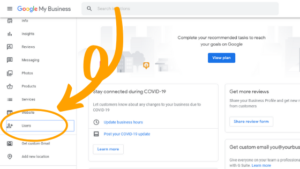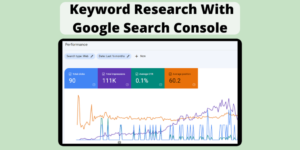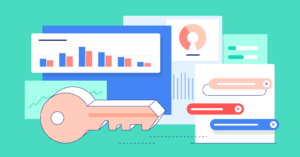To delete photos on Google My Business, sign in and select the photo you want to remove. Click the trash bin icon to delete it.
Managing your business’s online presence is crucial. Photos on your Google My Business profile play a significant role in attracting customers. Sometimes, outdated or irrelevant images can harm your brand’s image. Knowing how to delete these photos ensures that only the best visuals represent your business.
This guide will walk you through the simple process of removing unwanted photos from your Google My Business account. By keeping your profile updated, you enhance customer engagement and maintain a professional appearance. Follow these steps to easily manage your business photos and keep your online presence polished.
Introduction To Google My Business Photo Management
Managing photos on Google My Business (GMB) is essential. It helps businesses attract more customers. Visual content can significantly impact your online presence. Proper photo management is key to showcasing your business effectively.
Importance Of Visual Content
Photos create the first impression of your business. They can grab attention quickly. Quality visuals can convert potential customers into real ones. Photos also enhance your Google My Business profile’s appeal.
- Attracts more views: Listings with photos receive more views.
- Builds trust: Real photos build customer trust.
- Boosts engagement: Engaging visuals can increase customer interaction.
Impact Of Images On Business Listings
Images can influence your business’s search ranking. Google favors listings with quality images. Good visuals can improve your click-through rate. They help customers find your business easily.
| Benefit | Explanation |
|---|---|
| Higher visibility | Quality images make your listing more visible. |
| Customer attraction | Attractive photos can draw more customers. |
| Better engagement | Engaging visuals keep customers interested. |
Ensure your photos are clear and relevant. Regularly update your images to keep your profile fresh. Delete outdated or irrelevant photos to maintain a professional look.

Credit: zanet.co.uk
Types Of Photos In Google My Business
Photos play a crucial role in your Google My Business profile. There are different types of photos you can upload. Each type serves a unique purpose. Knowing the types helps you manage them better.
Distinguishing Between Cover, Profile, And Additional Photos
Cover photos are the main images that represent your business. These photos appear at the top of your profile. They set the first impression.
Profile photos are the small circular images. These appear next to your business name. They help users identify your brand quickly.
Additional photos provide more details about your business. These include interior, exterior, product, and team photos. They give a fuller picture of what you offer.
Understanding User-generated Content
User-generated content includes photos added by customers. These photos can show their experience. They provide authentic views of your business.
You can’t directly delete user-generated photos. You can flag inappropriate content. Google will review flagged photos and decide.
Managing these photos is crucial. They impact your business reputation. Encourage customers to share positive photos. Respond to negative ones professionally.
Preparing To Delete Photos
Before you delete photos on Google My Business, it’s crucial to prepare. This ensures a smooth and hassle-free process. Proper preparation saves you time and effort.
Accessing Your Google My Business Account
First, log into your Google My Business account. Follow these steps:
- Open your web browser.
- Go to the Google My Business website.
- Click the “Sign In” button.
- Enter your email and password.
- Click “Next” to access your account.
Identifying Photos For Removal
Next, identify the photos you want to remove. This step is vital. Here’s how:
- Navigate to the “Photos” section.
- Look through your uploaded images.
- Note which photos no longer serve your business.
- Consider removing outdated or poor-quality images.
| Step | Action |
|---|---|
| 1 | Log into Google My Business |
| 2 | Go to the “Photos” section |
| 3 | Identify unwanted photos |
Proper preparation ensures you delete only the necessary photos. Follow these steps for a smooth process.
Step-by-step Guide To Deleting Photos
Deleting photos on Google My Business is crucial for maintaining your business’s online presence. Follow this guide to remove unwanted photos swiftly and securely.
Navigating The Interface
First, log in to your Google My Business account. You will see your business dashboard. From the dashboard, select the Photos tab. This tab displays all the photos associated with your business.
Use the filter options to find specific photos quickly. The interface is user-friendly, making it easy to locate the photo you want to delete.
Removing Photos Safely
Once you have found the photo, click on it to open it. You will see a trash icon in the top right corner. Click on this trash icon to delete the photo.
A confirmation window will appear, asking if you are sure. Confirm the deletion to remove the photo from your business profile.
Repeat these steps for any additional photos you need to delete. Always ensure the photos you delete are no longer needed.
For a quick reference, here is a summary in table form:
| Step | Action |
|---|---|
| 1 | Log in to Google My Business |
| 2 | Select the Photos tab |
| 3 | Find the photo to delete |
| 4 | Click on the trash icon |
| 5 | Confirm the deletion |
Deleting photos on Google My Business keeps your profile updated and relevant. Follow these steps to manage your photos effectively.
Troubleshooting Common Issues
Deleting photos on Google My Business (GMB) can sometimes be tricky. You may encounter various issues. This section will help you troubleshoot common problems. Follow these steps to resolve them efficiently.
Dealing With User-uploaded Images
Sometimes, users upload photos that are inappropriate or irrelevant. These images can affect your business’s online presence. Here’s how to deal with user-uploaded images:
- Log in to your Google My Business account.
- Navigate to the ‘Photos’ tab.
- Locate the user-uploaded image you want to remove.
- Click on the image to open it.
- Click the flag icon to report the image.
- Fill out the form detailing why the image should be removed.
Google will review your report. If it violates guidelines, they will remove it.
Contacting Google Support For Assistance
If you face persistent issues, contact Google Support for help. Follow these steps:
- Go to the Google My Business Help Center.
- Click on the ‘Contact Us’ button.
- Choose the issue you are facing.
- Opt for the preferred method of contact: email, chat, or phone.
- Provide all necessary details to get the best assistance.
Google Support can help resolve issues you can’t fix yourself.
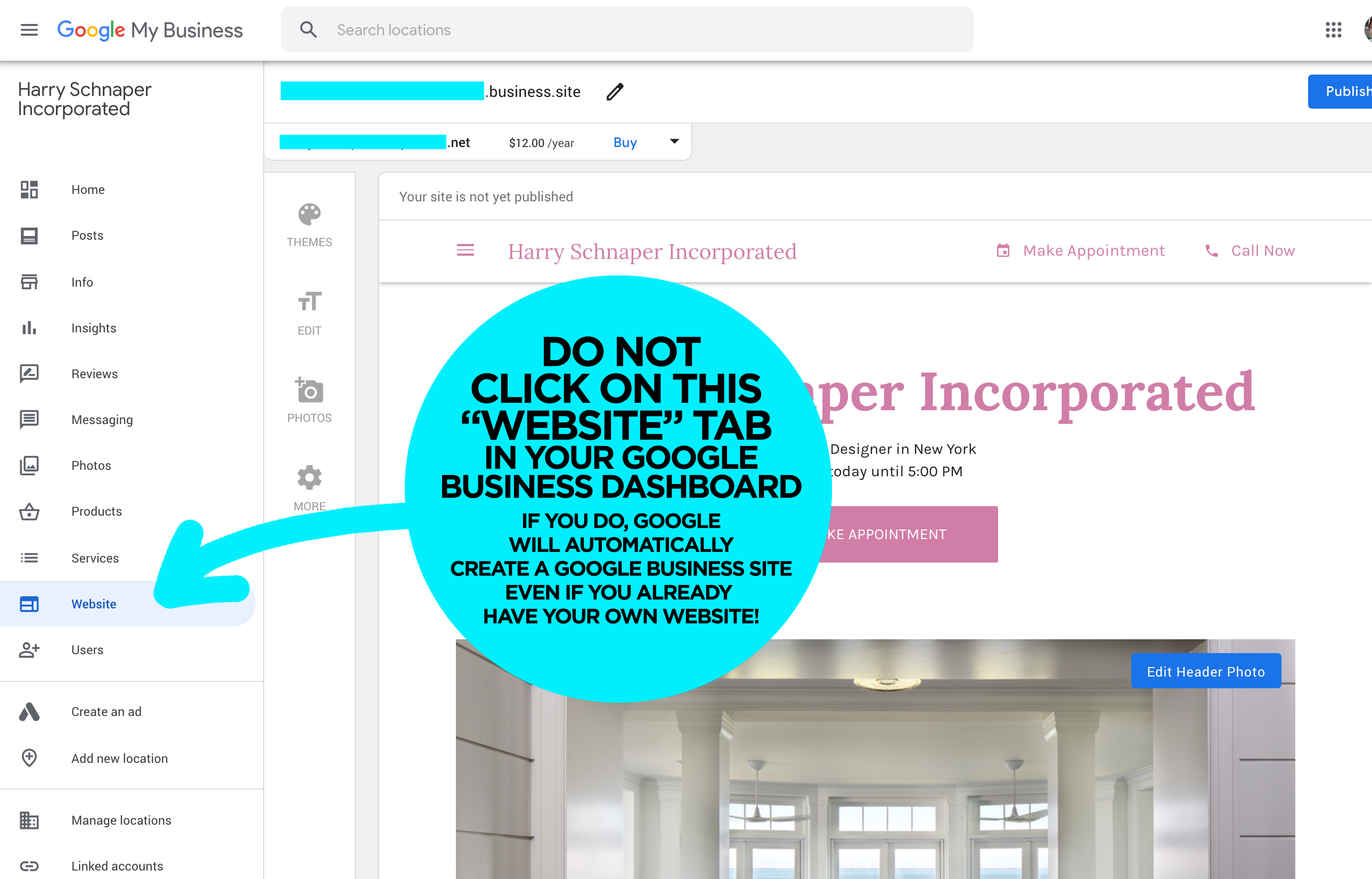
Credit: support.google.com
Best Practices For Photo Management On Google My Business
Managing photos on Google My Business is crucial for showcasing your brand. High-quality images attract customers and enhance your online presence. Follow these best practices to ensure your photos are always up-to-date and engaging.
Regularly Updating Photos
Regularly updating photos keeps your business profile fresh. Outdated images can mislead potential customers. Follow these steps for regular updates:
- Set a schedule for uploading new photos.
- Ensure photos are high-quality and represent your business accurately.
- Remove any irrelevant or outdated images.
Use a variety of photos to showcase different aspects of your business. Include images of your products, services, and team. This helps create a well-rounded profile.
Engaging With Customer Photos
Customer photos provide authentic insights into your business. Engage with these photos to build trust and show appreciation.
- Monitor customer photo uploads regularly.
- Respond to customer photos with comments or likes.
- Highlight positive customer photos on your profile.
Encourage customers to upload photos by offering incentives. This can boost your profile and increase customer interaction.
| Action | Frequency |
|---|---|
| Upload new photos | Monthly |
| Review customer photos | Weekly |
| Engage with customer photos | Weekly |
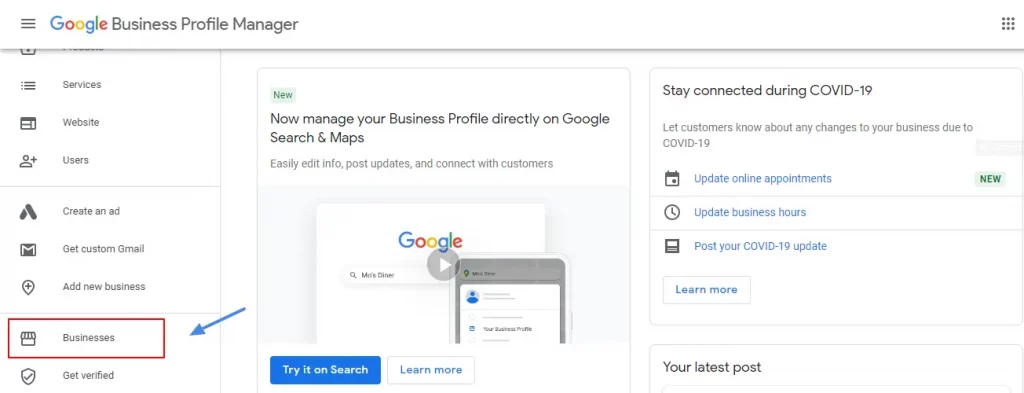
Credit: gmbbriefcase.com
Frequently Asked Questions
Can You Remove Photos From Google Business?
Yes, you can remove photos from your Google Business profile. Sign in, select the photo, and delete it.
How Do I Remove Photos From Google Business Menu?
To remove photos from your Google Business menu, sign in to Google My Business, select Photos, choose the photo, and click the trash icon.
How Do I Edit Google Business Photos?
To edit Google business photos, sign in to Google My Business. Select your business, click “Photos,” then choose the photo to edit.
How Do I Remove Photos From My Google Page?
Go to your Google My Business page. Select the photo you want to remove. Click on the trash icon. Confirm deletion.
How To Delete Photos On Google My Business?
To delete a photo, go to your Google My Business account, select the photo, and click on the trash icon.
Conclusion
Deleting photos on Google My Business is straightforward with these steps. Regularly updating your business photos ensures accurate representation. Keep your profile clean and appealing to attract more customers. Follow these simple steps and maintain a professional online presence. Your business will benefit from a well-managed Google My Business profile.